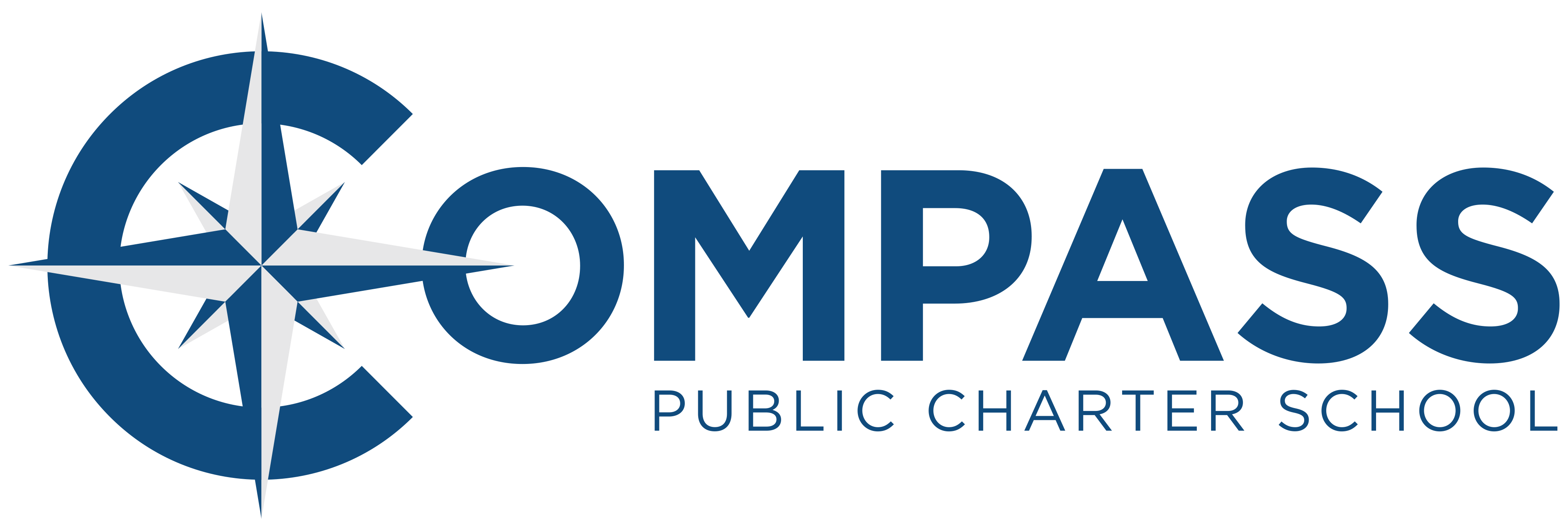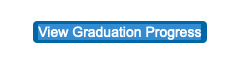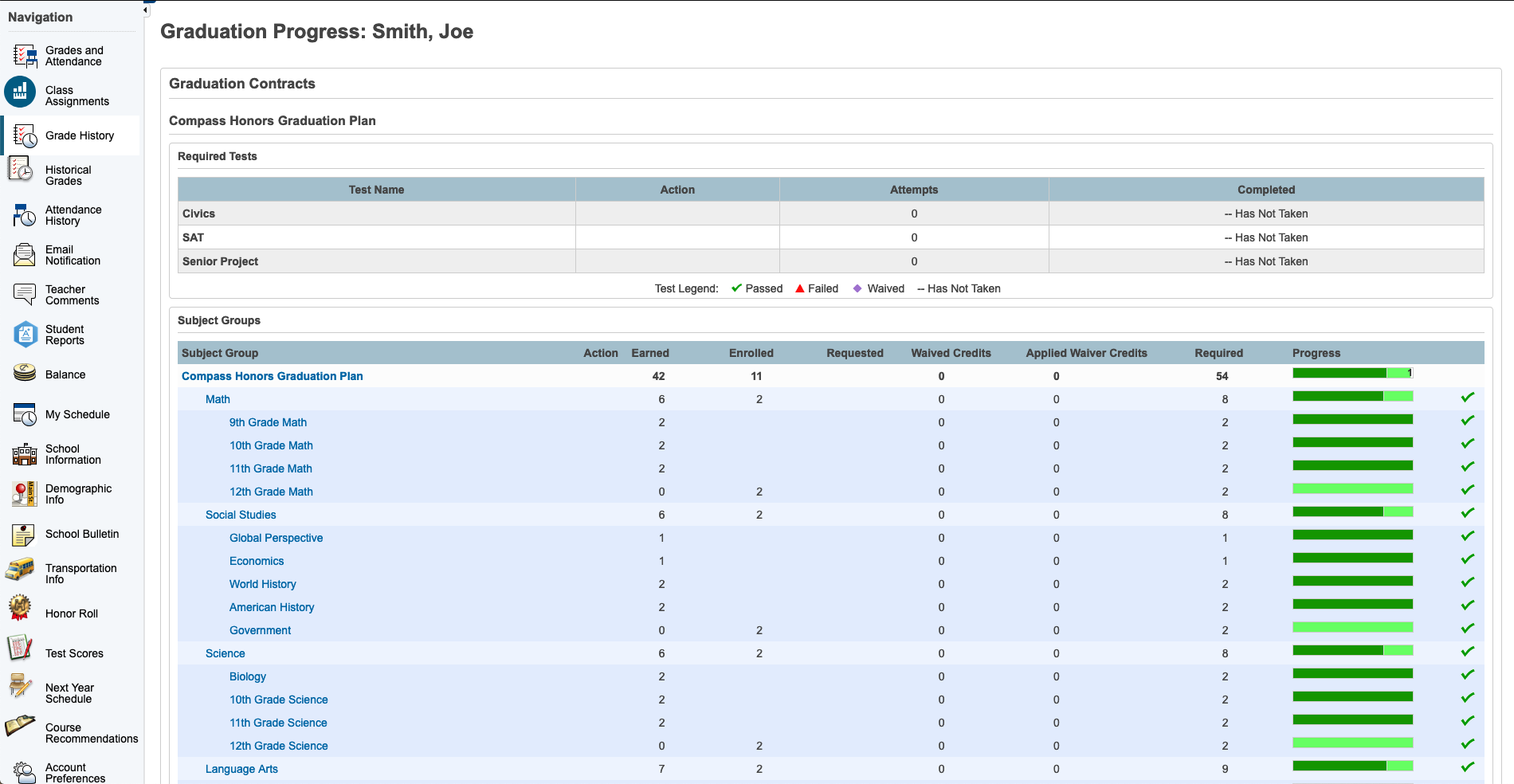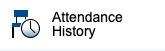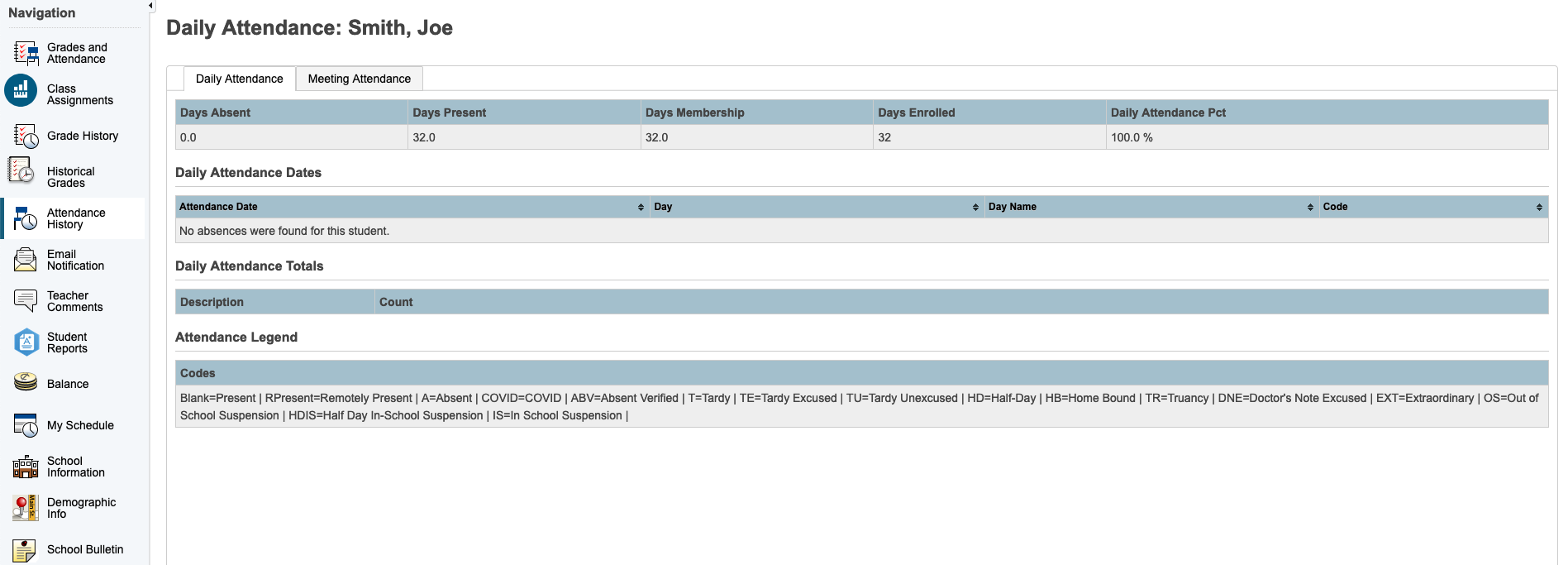- 4667 W. Aviator Street Meridian ID 83642
- 208-888-5847
PowerSchool
PowerSchool Parent Portal Overview
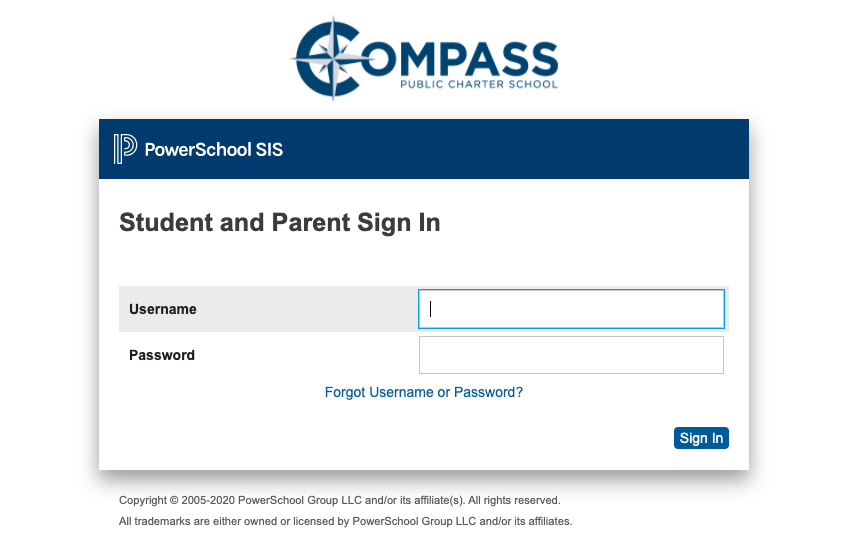
PowerSchool Parent Portal is a powerful, easy-to-use, secure communication tool connecting parents/guardians and schools.
Using the PowerSchool student information system, the Parent Portal allows collaboration to improve student achievement.
Navigation in Portal
- Grades and Attendance is the main screen that displays when you first log in.
- Grade History is where High School students can review grades for past terms.
- Attendance History is where students can view attendance for the current year.
- Teacher Comments is where students can view current comments from teachers.
- My Schedule is where students can view their current Bell Schedule.
- School Information displays the school address, phone and fax numbers.
- Account Preferences is where parents can change access to their account and add students.
Grades and Attendance Menu

Grades and Attendance Tab
Students and parents can see current course grades from the Grades and Attendance screen. To view more details about a course, click on the score listed. This will take you to Class Score Detail. You can view Assignments from the Grades and Attendance Tab. You can see Comments, if they are available on an assignment, Assignment description and Category description. You will also be able to see the Specials Codes on assignments by looking for the Purple-Exempt from Final Grade and looking at the code in the Grade column. Assignments that are missing or that have been turned in late also will show if the teacher marked them with the codes from the Legend at the bottom of the screen.
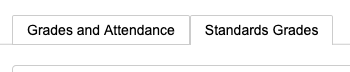
Standards Grades Tab
Students and parents can view standards mastery by selecting the Standards Grade Tab. The entire year shows, so make sure to select the correct term for the course you want to view. Select the drop down arrow beside the course or you can select Expand All to open all courses. If comments are available then there will be a comment bubble that can be selected.Use this page to view term grades for the selected student. The course, letter grade, percentage points, citizenship grade, and credit hours are noted for each term.
Note: To view the student’s graduation plan progress click View Graduation Progress. For more information, see Graduation Progress below.
How to View Grades History
- On the start page, click Grades History from the navigation menu. The Grades History page appears. By default the current year is selected.
- To view grade history information for a past term, click the term tab you want to view.
- If viewing the current year, click a grade in the % column. The Class Score Detail page appears.
The Graduation Progress page displays the student’s four-year graduation plan and the progress of those plans. Progress is indicated by the use of a
color-coded bar. Dark green indicates earned credits; light green indicates currently enrolled
credits; and yellow indicates requested/planned credits. A green checkmark indicates that a
requirement has been completely satisfied.
How to View Graduation Progress
Use this procedure to view course requirements and completion status.
- On the main menu, do one of the following:
- Click Grades History. The Grade History page appears.
- Click Class Registration and then View future course requests. The [Scheduling
Year] Course Requests page. - Click View Graduation Progress. The Graduation Progress page displays the following
information for each plan:
• Subject Group
• Earned
• Enrolled
• Requested
• Required Progress - Click the name of a Subject Group to additional information.
- Click Close when you are done viewing.
The Attendance History page displays information about a student’s attendance record for
the current term. The legend at the bottom of the page displays the attendance codes and
their meanings.
How to View Attendance History
On the start page, click Attendance History from the navigation menu. The Attendance
History page displays the student’s attendance record for the current term.
Student Reports
Student progress reports are available to parents/guardians electronically through the parent/student portal. This can only be accessed through the PowerSchool Public (Parent/Student) Portal. It is not available using the PowerSchool Mobile app.